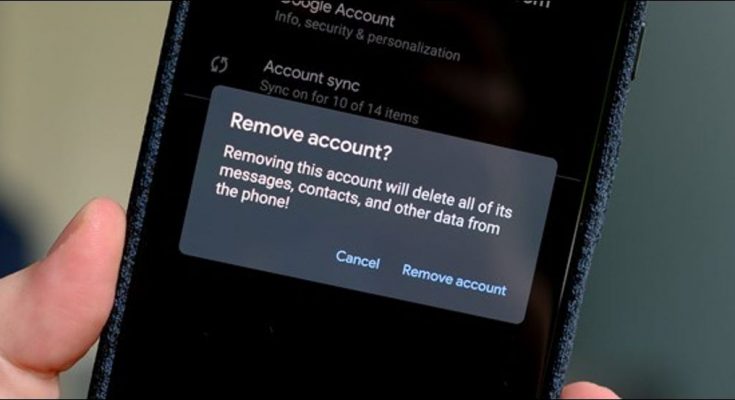Losing a mobile phone, tablet or laptop is a very normal thing. After losing these devices, many people buy new devices without thinking about the lost devices, They don’t care if the information on the old device is secure. This leaves a big risk.
If you lose the device, you will have to buy a new one. But before that, we have to pay attention to the security of the information in the old device. In particular, if the Gmail account logged in to the lost device contains sensitive office information or your personal information, you need to take immediate steps to keep it secure.
According to a report in India’s technology news outlet Gazette Now, Google allows you to log out of a Gmail account from another device if someone’s device is lost or stolen. To do this, you need to log in to your Gmail account and use Google’s privacy features. How to logout your Gmail account from another device-
- First access www.google.com from any browser.
- Click on the profile icon in the top right corner. From there, click on the ‘Manage your Google Account’ option.
- Click on the ‘Security tab on the left. From there, go to the ‘Manage Devices’ option at the very bottom of the ‘Your Devices’ section.
- Find the device you want to sign out of here and click on the three-dotted options on the right side. Now you have to click on the sign-out option.
- Final consent will be sought on whether you wish to sign out at the last stage. Click on the ‘sign-out’ option one last time to agree.
What to do when you lose your phone:
- Enter Google Find My Phone from any other smartphone or PC.
- Sign in with your Google Account. The lost phone needs to be signed in with the Google account used on the phone.
- Google will let you know the latest location of your device.
- Once your phone’s location is known, you can call it remotely. For this, you have to click on the play sound option. Even if the phone is in silent or vibrates mode, it will sound for 5 minutes at full volume. However, if the phone is stolen, you can lock the phone from a distance without making a sound.
To lock the phone
- If you want to lock the lost phone remotely, you need to go to android.com/find from another phone at the beginning. You need to sign in with the Google account used on the lost phone.
- If you are using more than one device, you need to select the lost device. If you have more than one profile, you need to sign in using the original profile.
- Even if the device is not found, you can know its latest location.
- Here you will get the facility to lock the phone by clicking on the Enable lock & erase option. If you want, you can give your preferred password, pattern lock on the phone. You can show a message or phone number on the lock screen.
- Deleting all the data on your device will be deleted. But do not delete the information on the SD card. However, if the data is deleted, the Find My Device option will no longer work.
Remember, the Find my phone option will only work if the phone is turned on and has an internet connection. So those who have lost their hot phone will be able to log in to the phone with a Google account as well as an internet connection. Turn on Location and Find My Device options.