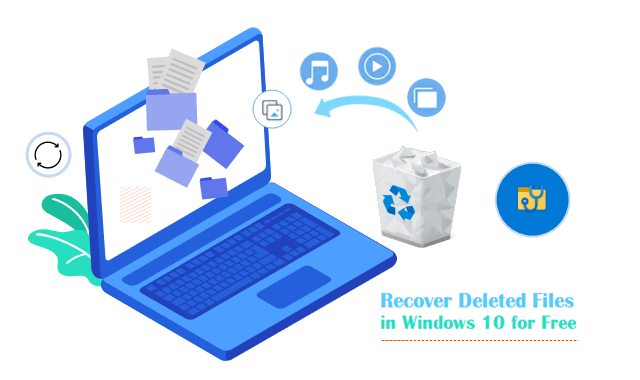Many times in the past, we’ve all done it and might end up doing it again at some point in the future. Well, we’re talking, of course, about accidentally deleting some important files by pressing the Shift+ del keys. We understand how frustrating it can be for you, especially when it’s something that you have been working on for days, weeks, or even months. Fortunately, deleting a file is not the end of the world. You would be amazed to know that there are several ways by following which you could recover data from Windows. To help you get aware of these, we have covered all the possible ways ahead in this blog.
Methods To Recover Shift Deleted Files from Windows 10
Here, we have mentioned some of the common reasons implementing which would be able to you recover shift deleted files from Windows 10:
Method 1: Restore files from previous versions
Windows 10 comes with the data recovery feature Restore previous versions, allowing you to restore previous versions of all files and folders on your computer. Previous versions, also called shadow copies are copies of your files that Windows automatically saves as part of a restore point.
Note: While you try to restore a file from a backup, ensure the media or drive that your backup is saved on is available. If yes, then you can follow the below-given steps:
- Click on the Windows icon and then select Computer.
- Go to the folder that stores all your files or folder.
- Right-click on it, and then select Restore previous versions. If your folder is on the top of the drive, for example, C:\, right-click the drive and select Restore previous versions.
- It will display a list of available previous versions of the file or folder that includes your files saved on a backup as well as restore points. If both types are available:
- Double-click a previous version of the folder that contains the file or folder you want to restore.
- Drag the file or folder you want to restore to another location, such as your desktop or another folder.
Important: The version of the file or folder is saved to your preferred location. If you don’t remember the exact file or folder name or its location, search for it by typing part of the name in the search box in the Documents library.
Method 2: Recover deleted files using Stellar Data Recovery Software
If you look out for reliable data recovery software,you will find hoards of data recovery software for windows . Now comes the trickiest part, i.e. to select the one that will benefit your business to the utmost. Of these, one is the Stellar Data Recovery software. It is one of easy-to-use Windows data recovery software that allows you to:
- Recover lost or deleted files from your Windows PC, laptop, and external storage media.
- It enables you to scan an entire hard drive or a specific location or folder to recover deleted documents, photos, videos, and other data types.
- You can also deal with data loss due to virus attacks, hard drive corruption, software malfunction, etc.
To do so, you need to follow the three below mentioned steps:
Step 1: Select file type
Make sure to select the type of data that you want to recover. Once one, click on Next.
Step 2: Select recover from
You need to select the folder location or drive volume. And then, click on Scan.
Step 3: Scan & recover
Right after the scan completes, select the required files and click on recover.
Find An Expert!
Hopefully, the above-listed methods would have helped you recover deleted data from Windows. There might be a possibility that you won’t recover your data for any reason. In such a scenario, we suggest you look for some of the best Windows recovery software like Stellar. Their data recovery experts are available round the clock to assist you in fixing any of your issues.
That was it for this article. If you found it helpful, consider checking out our blog STORIFYGO!